Phaata.com - How it work?
Help Topics
- Phaata Introduction
- Create account on Phaata
- Sign in on Phaata
- Post “Quick Quotes” Services
- Post “HOT” Services
- Quote for “Request for Quotation”
- Process booking
- Campaign Email Marketing
- Create Maintain You Minisite
- Message Management
- Account Management
- Chat Management
- Statistic booking – business result
- More Tips
- Connection Management
- Feedback to Phaata
- Help Center for Forwarder
Self-Service Links
Báo giá theo yêu cầu Shipper
Step 1: On your dashboard, click on “Quotation Request / Type service FCL / Quote now on Action columm” - https://user.phaata.com/user/buyingrequests
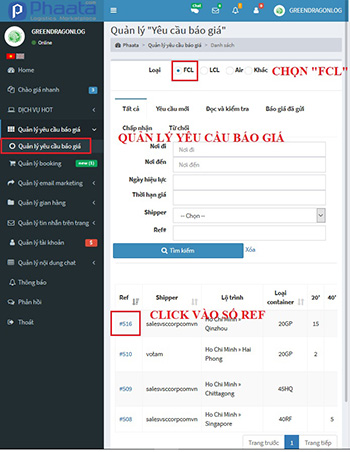
Step 2: On detail page of Request for quotation, you could:
- Shipper's profile / name card business
- Quotes for Request by click on "Send Quotaion now"
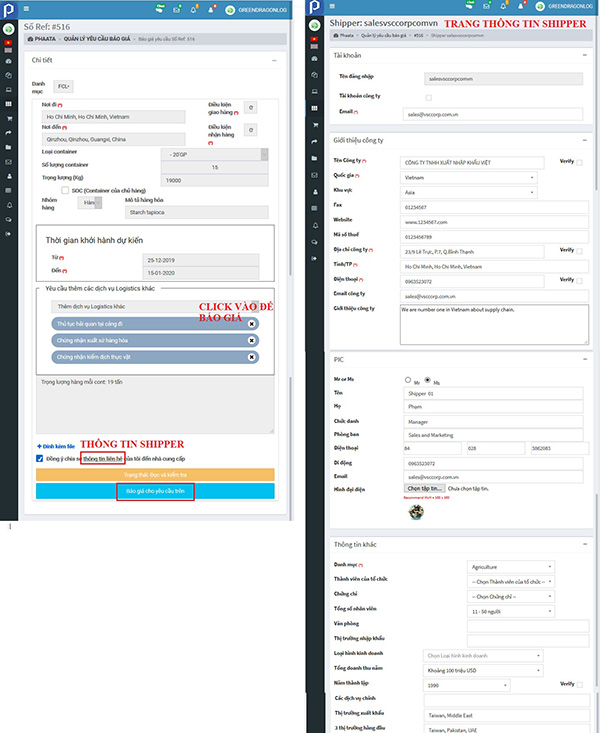
Step 3: Input full information on form, special required fields (*), and "send"
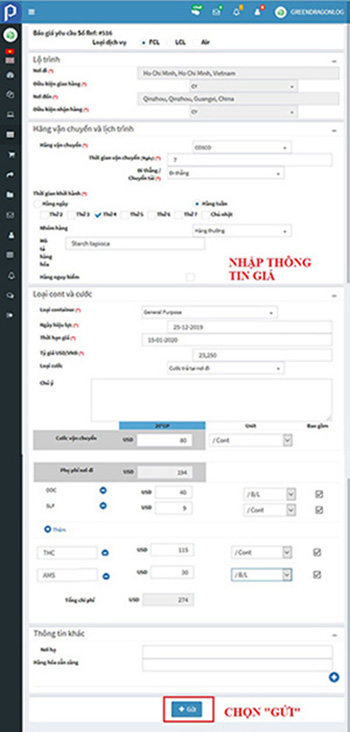
Successful posting notices appear on the screen 
Step 4: Return page "Manage quotation request":
- Status of Request in "Status" columm
- View the submitted quotation by VND in Status columm
- View the submitted quotation by USD in Action columm
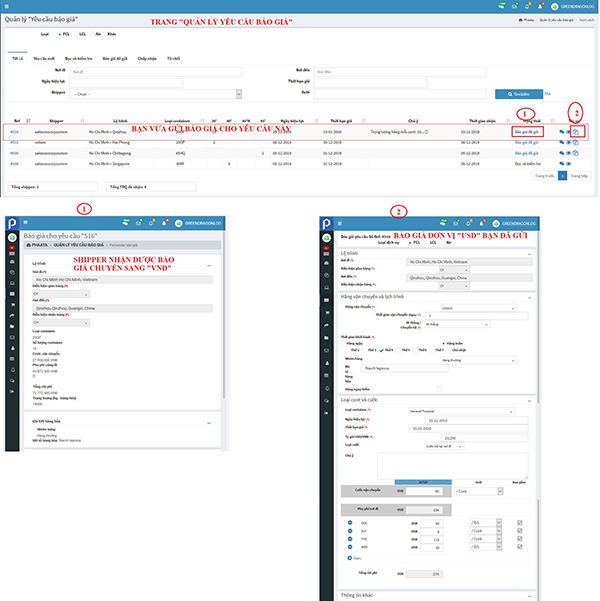
Step 5: Shipper agrees to quote, the status of Request for Quote is changed to "Accepted".
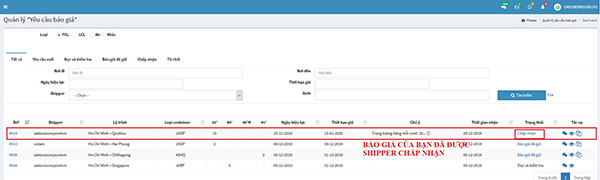
Step 1: On your dashboard, click on “Quotation Request / Type service LCL / Quote now on Action columm” - https://user.phaata.com/user/buyingrequests
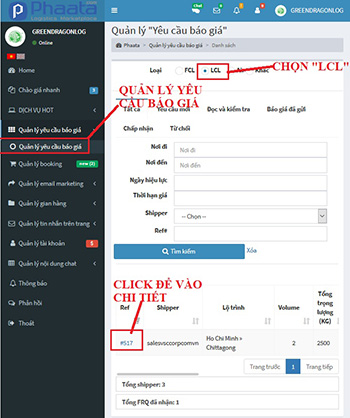
Step 2: On detail page of Request for quotation, you could:
- Shipper's business profile / name card
- Quotes for Request by click on "Send Quotaion now"
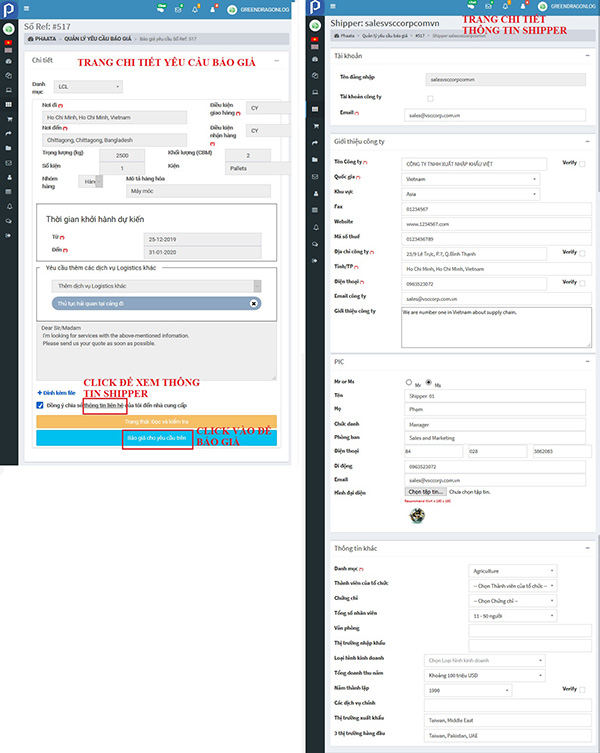
Step 3: Input full information on form, special required fields (*), and "Send"
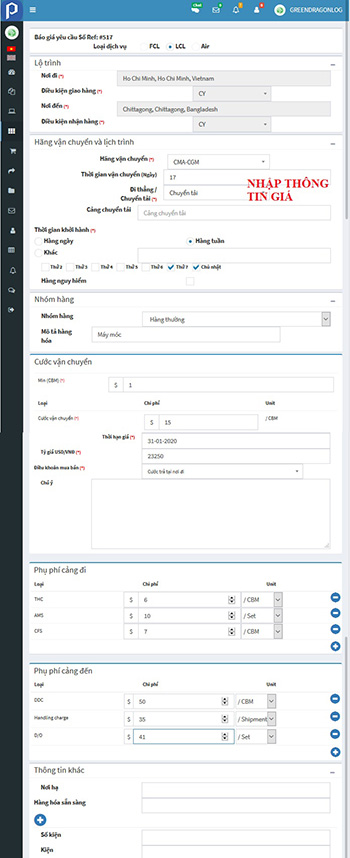
Successful posting notices appear on the screen 
Step 4: Return page "Manage quotation request":
- Status of Request in "Status" columm
- View the submitted quotation by VND in Status columm
- View the submitted quotation by USD in Action columm
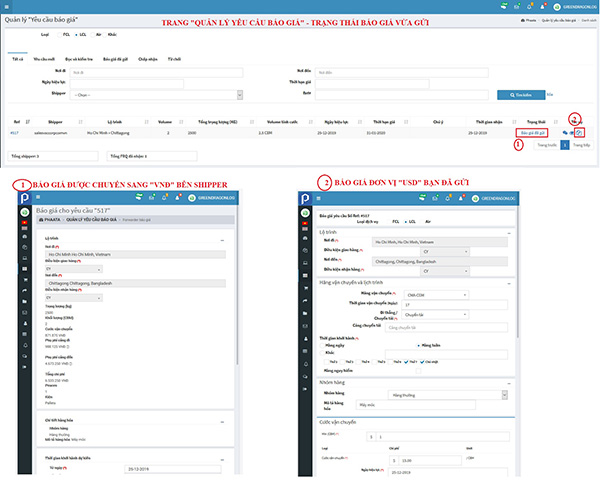
Step 5: Shipper agrees to quote, the status of Request for Quote is changed to "Accepted".
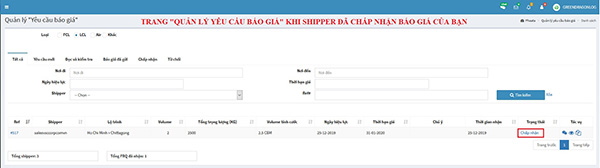
Step 1: On your dashboard, click on “Quotation Request / Type service AIR / Quote now on Action columm” - https://user.phaata.com/user/buyingrequests
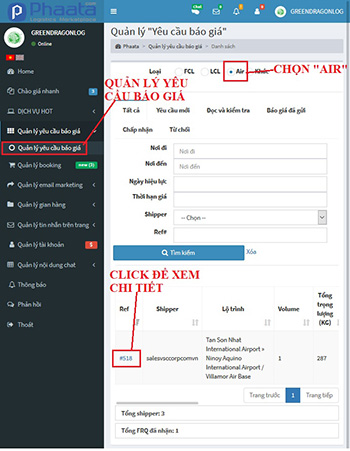
Step 2: On detail page of Request for quotation, you could:
- Shipper's business profile / name card
- Quotes for Request by click on "Send Quotaion now"
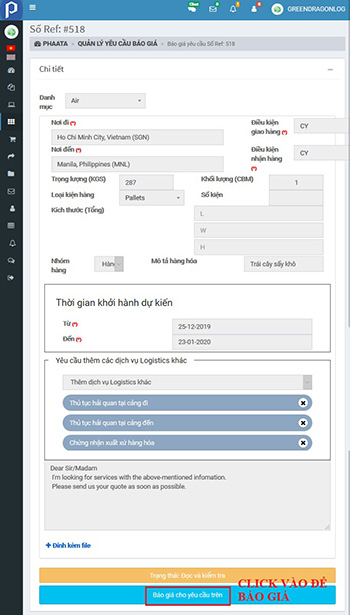
Step 3: Input full information on form, special required fields (*), and "Send"

Successful posting notices appear on the screen 
Step 4: Return page "Manage quotation request":
- Status of Request in "Status" columm
- View the submitted quotation by VND in Status columm
- View the submitted quotation by USD in Action columm
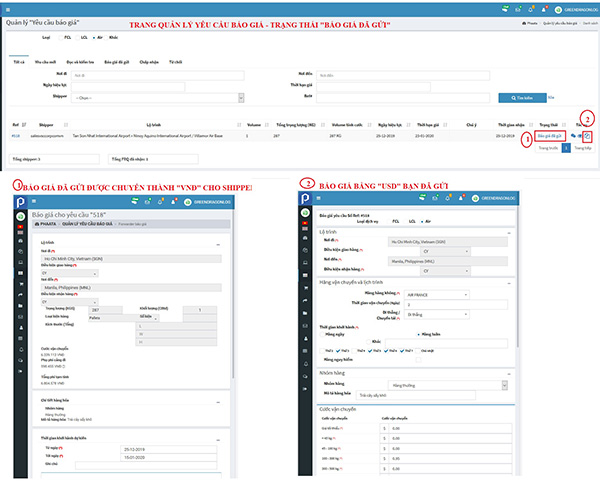
Step 5: Shipper agrees to quote, the status of Request for Quote is changed to "Accepted".
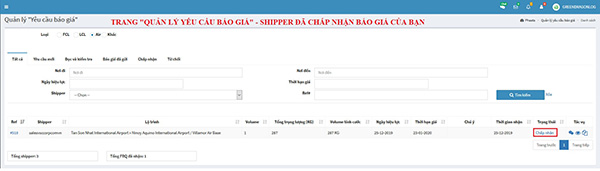
Step 1: On your dashboard, click on “Quotation Request / Type service OTHER / Quote now on Action columm” - https://user.phaata.com/user/buyingrequests
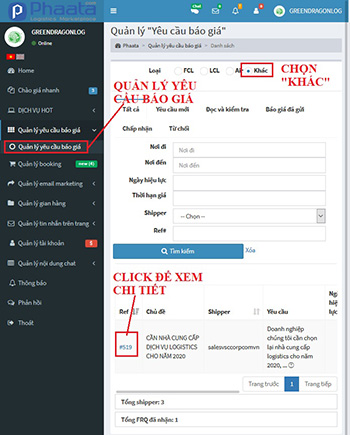
Step 2: On detail page of Request for quotation, you could:
- Shipper's business profile / name card
- Quotes for Request by click on "Send Quotaion now"
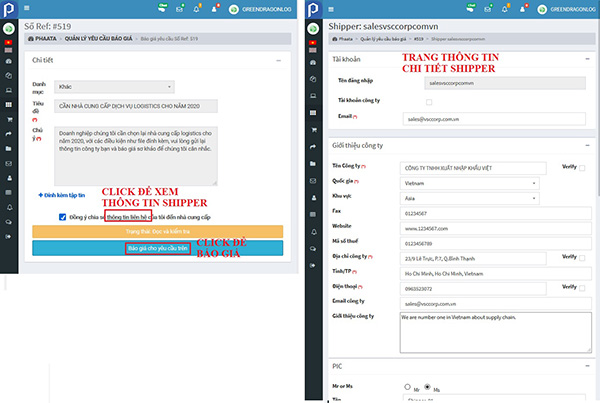
Step 3: Input full information on form, special required fields (*), and "Send"

Successful posting notices appear on the screen 
Step 4: Return page "Manage quotation request":
- Status of Request in "Status" columm
- View the submitted quotation in Status columm
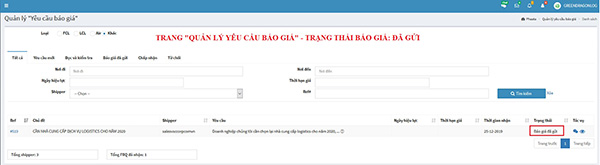
What we help ?
Request For Quotes
Help you send and receive quotes from Forwarders on the market quickly and efficiently.